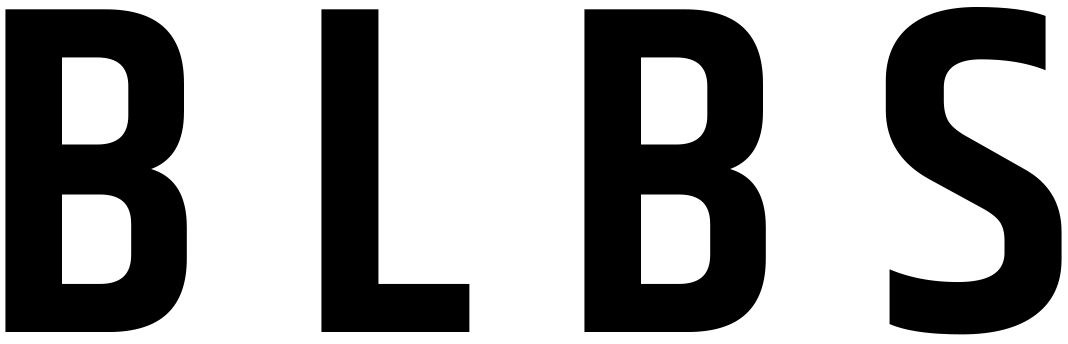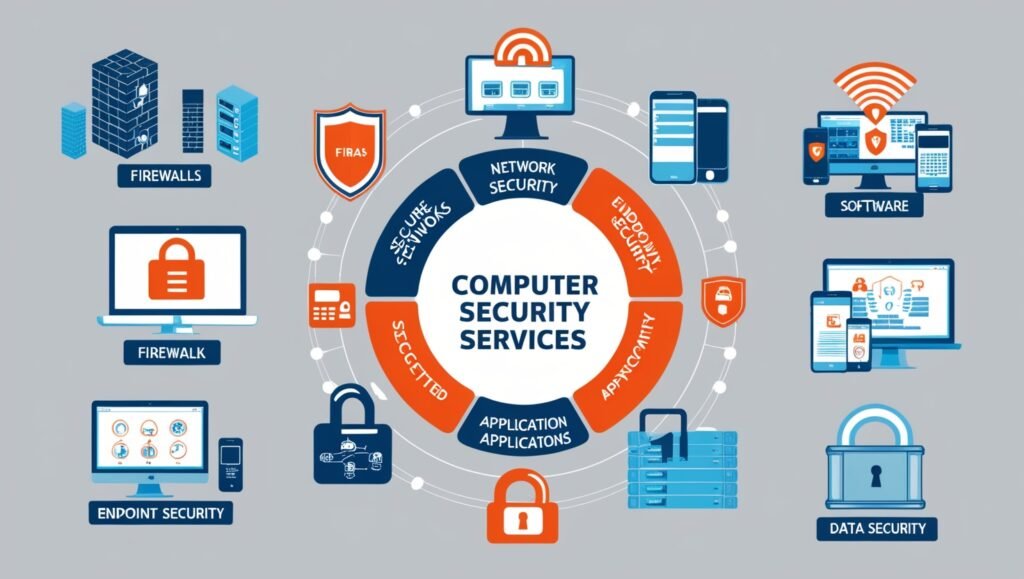Table of Contents
No SIM Available error Understanding and Troubleshooting
Are you getting a “No SIM Card available” message on your Android™ even though there’s a SIM card in your device? There are several possible causes for this like a software glitch, network settings issues, a damaged card, or maybe your SIM card isn’t securely in place. In today’s digital age, our smartphones have become indispensable. They are our primary tools for communication, entertainment, and even productivity. But what happens when you pick up your phone and see the dreaded “No SIM available” message? It’s a common issue that can leave you feeling disconnected and frustrated. In this comprehensive guide, we’ll explore the reasons behind this problem and provide detailed solutions to get your phone back on track.
what does no sim available mean?
If your iPhone says “No SIM AVAILABLE”, it’s possible you have a damaged or dirty SIM card, software issues, or your carrier settings may need to be updated. When your phone displays a “No SIM AVAILABLE” message, it means that the device is unable to detect the SIM card. This issue prevents your phone from connecting to your mobile network, resulting in no service. The SIM card is a small chip that stores important information about your mobile account and is essential for network connectivity.
why is my phone saying No SIM Available?
There are several possible causes for this like a software glitch, network settings issues, a damaged card, or maybe your SIM card isn’t securely in place.
“No SIM Available” Issue on Verizon
When encountering the “no SIM available” message on a Verizon device, it can be a source of significant frustration and confusion. This issue typically arises when the device is unable to detect the presence of a SIM card, which is crucial for connecting to the cellular network. Several factors can contribute to this problem, including a misaligned SIM card, a faulty or damaged SIM card, or even a malfunctioning SIM card slot within the device. In some cases, the issue might be software-related, requiring an update or a reset of the device’s network settings. Users might also face this problem if the SIM card is not activated correctly or if it has been deactivated by Verizon due to account issues or because it is no longer compatible with the network’s technology, such as in the transition from 3G to 4G LTE or 5G. Troubleshooting steps generally include removing and reinserting the SIM card, ensuring it is properly seated, trying the SIM card in a different device to rule out a hardware fault, and contacting Verizon customer support for further assistance. Ensuring the device’s software is up-to-date and performing a factory reset as a last resort can also be helpful. This situation underscores the critical role of the SIM card in maintaining seamless connectivity and access to mobile services.
Common Causes of the “No SIM Available” Message
Several factors can lead to the “No SIM Available” error on your phone. Understanding these causes is the first step towards troubleshooting the issue. Here are the most common reasons:
- Improper SIM Card Placement: If the SIM card is not correctly inserted, your phone may not be able to read it.
- Software Glitches: Bugs and software issues can sometimes cause your phone to fail in recognizing the SIM card.
- Carrier Problems: Network issues from your mobile carrier can also trigger this error.
- Physical Damage: Damage to your phone or SIM card can prevent proper detection.
- Outdated Software: Running an outdated version of your phone’s operating system can lead to compatibility issues with the SIM card.
How to Troubleshoot the “No SIM” Error
Before you panic, there are several steps you can take to troubleshoot the “No SIM AVAILABLE” error. These steps can help identify whether the problem is with the SIM card, the phone, or the network.
Inspecting the SIM Card
First, check the SIM card for any visible signs of damage. Remove the SIM card from your phone and examine it under a light. Look for scratches, cracks, or dirt that might be obstructing the connection. If you see any damage, you might need to replace the SIM card.
Checking Your Phone Settings
Sometimes, the issue can be as simple as a setting on your phone. Go to your phone’s settings and make sure that the “Mobile Data” option is turned on. Additionally, ensure that the “Airplane Mode” is turned off, as this mode disables all network connections.
Software Issues and Updates
Software glitches are another common cause of the “No SIM AVAILABLE” error. Ensure that your phone’s software is up to date. Manufacturers often release updates that fix bugs and improve compatibility with network components.
Network and Carrier Problems
Occasionally, the issue may be with your mobile carrier. Network outages or maintenance work can temporarily disrupt service. Contact your carrier to check if there are any known issues in your area.
Physical Damage to Your Phone
Physical damage to your phone, such as water damage or a hard drop, can affect the SIM card slot or other internal components. If you suspect this might be the case, you may need to have your phone inspected by a professional.
How to Fix the “No SIM AVAILABLE” Error
Now that we’ve identified some potential causes, let’s look at how to fix the “No SIM AVAILABLE” error.
Restarting Your Phone
Often, simply restarting your phone can resolve the issue. A reboot can clear temporary software glitches that might be preventing your phone from detecting the SIM card.
Reinserting the SIM Card
Turn off your phone and remove the SIM card. Wait a few moments before reinserting it. Ensure that the SIM card is properly aligned and securely placed in the SIM card tray.
Cleaning the SIM Card and Slot
Dust and debris can obstruct the connection between the SIM card and the phone. Use a soft cloth to gently clean the SIM card and the slot. Be careful not to damage the delicate components.
Resetting Network Settings
Resetting your phone’s network settings can also help. This will erase saved Wi-Fi networks, Bluetooth connections, and VPN settings, but it can resolve network-related issues.
Updating Your Phone’s Software
Make sure your phone’s software is up to date. Go to the settings menu and check for any available updates. Install them and restart your phone to see if the issue is resolved.
Contacting Your Carrier
If none of the above steps work, contact your mobile carrier. They can check for network issues on their end and may provide a replacement SIM card if necessary.
Preventing Future “No SIM AVAILABLE” Issues
To avoid encountering the “No SIM Available” error in the future, follow these preventive measures:
- Handle Your SIM Card with Care: Be gentle when inserting or removing the SIM card to avoid damaging it.
- Keep Your Phone Updated: Regularly update your phone’s software to benefit from the latest bug fixes and improvements.
- Avoid Physical Damage: Protect your phone from drops and water damage to ensure the SIM card slot remains intact.
- Regular Maintenance: Clean the SIM card and slot periodically to prevent dust buildup.
When to Seek Professional Help
If you’ve tried all the troubleshooting steps and the “No SIM Available” error persists, it may be time to seek professional help. Visit a certified technician or your phone’s manufacturer service center for further diagnosis and repair.
Using an eSIM as an Alternative
An eSIM (embedded SIM) is a digital SIM card built into your phone. It allows you to activate a cellular plan without needing a physical SIM card. Many modern smartphones support eSIM technology, providing a convenient alternative to traditional SIM cards.
Understanding SIM Card Technology
SIM (Subscriber Identity Module) cards store essential information that authenticates your phone to the mobile network. They come in various sizes, including standard, micro, and nano, to fit different devices.
The Evolution of SIM Cards
SIM cards have evolved significantly over the years. From the large standard SIM cards to the tiny nano SIM cards, they have become smaller and more efficient, allowing for more space in phones for other components.
Conclusion
Encountering a “No SIM Available” message on your phone can be frustrating, but it’s usually a fixable issue. By following the troubleshooting steps outlined in this guide, you can identify and resolve the problem, ensuring your phone stays connected to your mobile network.
FAQs
Why does my phone say “No SIM Available” after an update?
Software updates can sometimes cause compatibility issues. Try restarting your phone or reinserting the SIM card.
Can a damaged SIM card cause the “No SIM Available” error?
Yes, physical damage to the SIM card can prevent it from being detected by your phone.
How do I know if my SIM card is faulty?
Try using the SIM card in another phone. If it doesn’t work, the SIM card may be faulty and need replacement.
Is it possible for network outages to cause the “No SIM AVAILABLE” message?
Yes, temporary network outages or maintenance work by your carrier can result in the “No SIM” error.
What should I do if the “No SIM AVAILABLE” error persists?
If you’ve tried all troubleshooting steps and the error persists, contact your carrier or visit a professional technician for assistance.